Introduction to Firefox in English
Firefox, developed by the Mozilla Foundation, is a popular web browser known for its speed, privacy features, and customization options. If you've downloaded the English version of Firefox and would like to switch it to Chinese, this guide will help you through the process.
Understanding the Interface
Before making any changes, it's important to understand the basic layout of the Firefox interface. The main components include the address bar, bookmarks, and the menu bar. Familiarizing yourself with these elements will make the language change process smoother.
Accessing the Language Settings
To change the language of Firefox, you'll need to access the browser's settings. Here's how you can do it:
1. Click on the three horizontal lines in the upper-right corner of the Firefox window to open the menu.
2. Select Options from the dropdown menu.
3. In the Options window, click on the General tab.
Locating the Language Preference
Once you're in the General tab, you'll need to find the language preference setting. Look for a section labeled Language or Language and Appearance.\
Changing the Language to Chinese
To change the language to Chinese, follow these steps:
1. Click on the Choose button next to the language setting.
2. A new window will open, displaying a list of available languages.
3. Scroll through the list and select Chinese (Simplified) or Chinese (Traditional) depending on your preference.
4. Click OK to confirm your selection.
Restarting Firefox
After changing the language setting, you'll need to restart Firefox for the changes to take effect. Close all Firefox windows and then open the browser again.
Verifying the Language Change
Once Firefox restarts, you should see the interface displayed in Chinese. Check the menu bar, address bar, and any other text to ensure that the language has been successfully changed.
Additional Language Features
Firefox also offers additional language features such as automatic translation of web pages. To enable this feature:
1. Go to the Options menu and select Content.\
2. Look for the Translate section and toggle the switch to On.\
3. You can also choose to translate only pages that are not in a language you understand.
Updating Firefox
To ensure that you have the latest language packs and features, make sure to keep Firefox updated. Firefox will automatically check for updates, but you can also manually check by going to the Help menu and selecting About Firefox.\
Conclusion
Changing the language of Firefox to Chinese is a straightforward process that can enhance your browsing experience. By following the steps outlined in this guide, you can easily switch to the Chinese interface and enjoy all the features that Firefox has to offer.